By resetting your blog will not lose you any posts you made.
How to Reset Your Blog
The first thing you need to look at is the current layout of your blog, it will be either one which you have a template tab or one on which you have a layout tab.
Template Tab Blog
If you have a blog that when you go into your dashboard and blog you see the tabs and links shown above, the posting, setting and template links. To reset your blog you do the following
1. Click on the Template link from your dashboard or Template tab from your blog.

4. Select a new template from the templates on screen and click on the save template button
Your blog will now change to show you page elements and give you tabs for posting, settings and layout.
Your blog is now reset and you can continue posting as normal.
Layout Tab Blog


If you have a blog that has a posting, settings and layout links on the dashboard or tabs on your blog like those aboe. To reset your blog you do the following.
1. Click on the layout link from the dashboard or tab in your blog


2. Click on the Edit HTML tab

3. Near the bottom of the screen, under the box with the HTML code in it you will see a link that says Revert to Classic Template, click it.
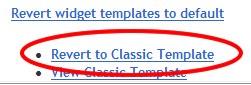

3. Near the bottom of the screen, under the box with the HTML code in it you will see a link that says Revert to Classic Template, click it.
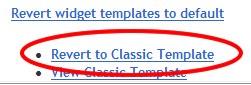
4. You will get a popup appear, click OK
You will now see that the you have a template tab in place of the layout tab, this means you have successfully reset your blog
Your blog is now reset and you can continue posting as normal.
Sean J Connolly
Visit AJAX Web Development Store
Visit AJAX Web Development Store
DMS - Document Management, Webmail
BuzzProperties.co.uk - Online Property Sales and Letting
BuzzProperties.co.uk - Online Property Sales and Letting






